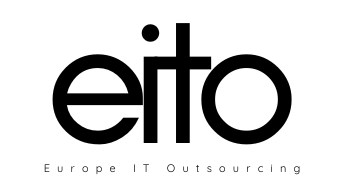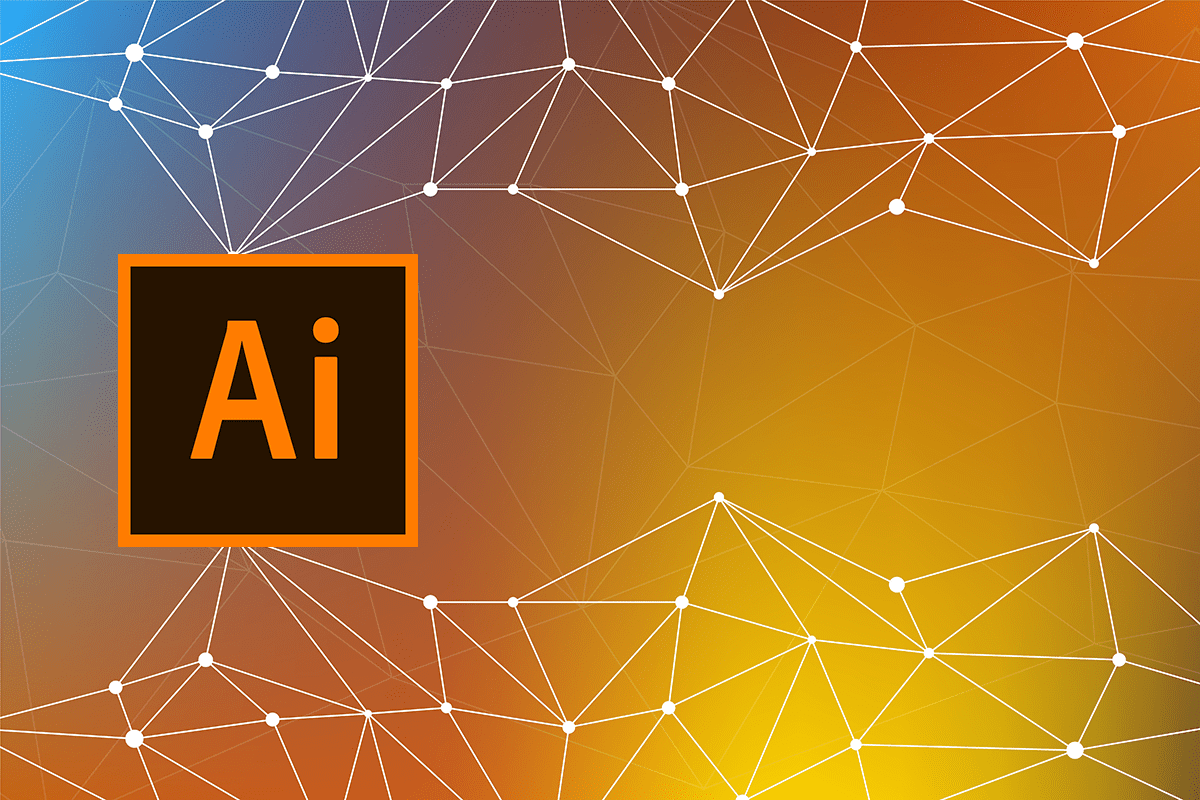
Getting started with Adobe Illustrator may seem too complicated at first glance and require some clarification. Our quick guide will help you understand the basic functions and management features in Adobe Illustrator.
Before you start
- Fix workspace → top right main menu → choose essentials
- Сlick on it once again and reset essentials
- Click on preferences → unites → general (inches)
Create a new file:
Choose Unites
- Inches for print: preferences → unites → general (inches)
- Pixels for web: preferences → unites → general (pixels)
Change size:
On the left menu → artboard → drag
Or change the size from the upper menu
Duplicate a file
- On the left menu → artboard → drag while holding ALT
- Drop outside the selected
Arrows
- Use the black arrow to move objects
- Use white arrow to change the dimensions of an object
- Use ipod to create a second-page artboard tool → empty space on the document → draw a rectangle
Scaling
Before selecting most of the time you need to check Scales stocks and effects
Shape Builder tool in Adobe Illustrator
This tool allows you to
- Merge shapes, Select many shapes → choose shape builder tool → draw a line between the shapes you want to merge
- Remove parts of shapes, Select many shapes → choose shape builder tool → hold ALT and draw a line between the shapes you want to remove
- Separate shapes you have to give them another color to separate them use it alone
To give another color of a part of shape
- You draw a line on the shape
- Select both line and shape
- Choose shape builder
- Pick color
- Color the part of your choice
You would also be interested in Drawing in Adobe Illustrator CC