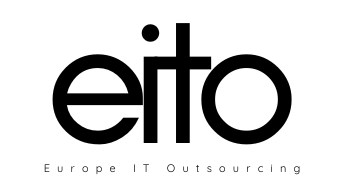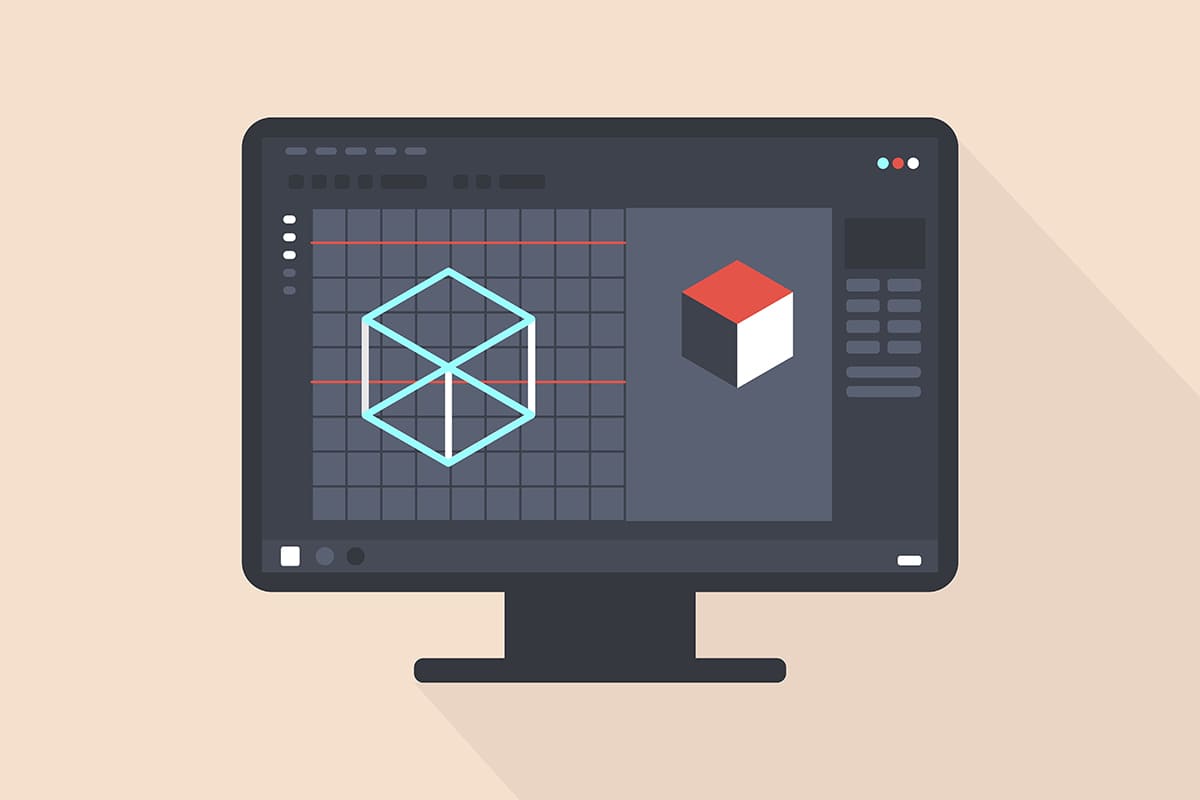
Here are a few tips will help to finish your job faster when using Adobe Illustrator
CTR + Y
Will turn to invisible mode that you can see all your victors
Clean Up
Clean invisible objects with no fill or stroke
Object → path → clean up
Change all objects with same color in Adobe Illustrator
- Select object
- Select → same → fill color
- Change color
Math in width
Use / after with and any number to make less in with /2 will make it half of the width
CRT + D to repeat
Repeat your last action
Shortcut to fill color
- , fill color
- / no fill color
- . gradient
Shortcut for arrows
- V black arrow
- A white arrow
- i color picker
Print Gradients
file → print → graphics → turn on compatible gradient and gradient mesh
Export Selection
- Select the object(s) you want to export alone
- Right click → export selection
Exporting for print
- Make sure document resolution is 300 ppi
- Choose high quality print
- Turn off preserve illustrator editing capabilities (otherwise the file will be too big)
Clipping Mask Short-keys
- Select both files
- CRT + 7
Compound path to make holes Short-keys
- Select both files
- CRT + 7
Text Short-keys
- Change size CTR + 7 + , or .
- Change spacing and line height CTR + Alt + arrows
To make Illustrator work faster
- Effects → document raster effects settings
- Change resolution 300 to 72
- When you finish return it 300 for print
Oval to a leaf shape
- Draw an oval using the ellipse tool
- Using the curvature pen change two points to corners by double click
Repeat Rotation
- Select the shape you want to rotate
- Pick rotate tool
- Hold alt then click on the point to set the center point of rotation
- Choose degree ex 20
- Click copy
- Ctrl + d to repeat
Changing Interface to English Adobe Illustrator
Switch language: open the file painter.ini in the program folder, in the 12th line replace ru_RU with en_US, save the changes and restart the program. The reverse switching is similar.
- On Start → search for notepad → right click to open as an administrator
- Open file :C:\Program Files\Adobe\Adobe Illustrator CC 2018\Support Files\Contents\Windows\painter.ini
- In the 12th line replace ru_RU with en_US, save the changes and restart the program
Illustrator CC 2017 – Won’t open new document
Not really a solution, but a possible workaround.
Preferences > General > check ” Use legacy “File New” interface”
Type Arabic and Hebrew in Adobe Illustrator
Preferences → General → Type → Show indic options
COMMAND + Option + T → burger menu → Middle Eastern and south asian composer
You would also be interesting in Adobe After Effects Quick Guide